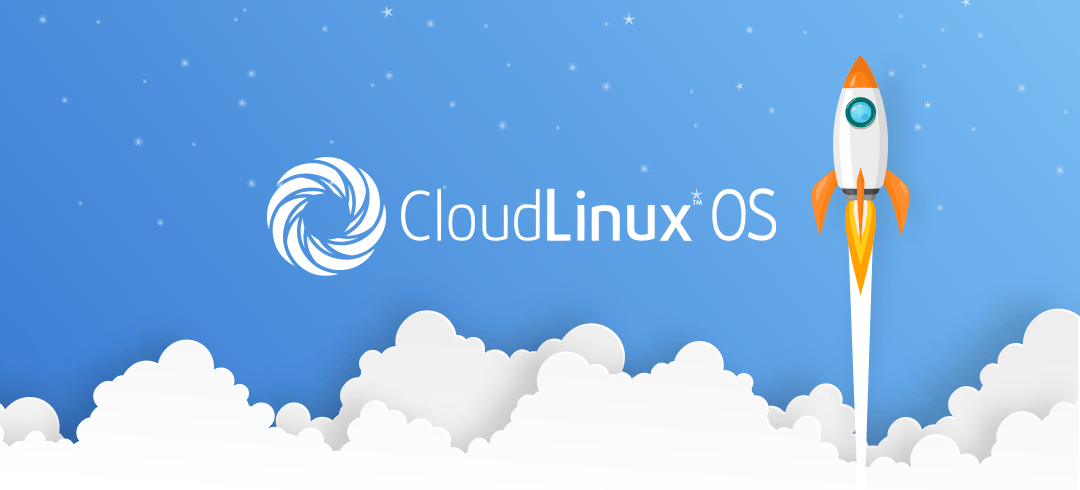
How to Install CloudLinux on Your Server
CloudLinux is a leading operating system for shared hosting providers, offering enhanced server stability, improved security, and efficient resource usage. If you’re running a hosting environment and want to ensure optimal performance, CloudLinux is an excellent choice. Get your CloudLinux license at the best price from LicenseTwo.
Step 1: Verify Your System Requirements
Before installing CloudLinux, make sure your server meets the following requirements:
- CentOS (versions 6, 7, or 8) or RHEL installed.
- At least 512 MB of RAM (1 GB recommended).
- Root access to your server.
- A valid CloudLinux license key.
Step 2: Obtain Your CloudLinux License
- Purchase your license from LicenseTwo.
- Keep your license key handy; you’ll need it during installation.
Step 3: Download and Install the CloudLinux Installer
Run the following commands to install CloudLinux on your server:
bashCopy code# Download the CloudLinux installation script
wget https://repo.cloudlinux.com/cloudlinux/sources/cln/cldeploy
# Execute the installation script
sh cldeploy -k LICENSE_KEY
Replace
LICENSE_KEYwith your actual CloudLinux license key.
Step 4: Reboot Your Server
Once the installation completes, reboot your server to apply the changes:
bashCopy codereboot
Step 5: Verify the Installation
After rebooting, check if the server is running CloudLinux by executing:
bashCopy codecat /etc/redhat-release
The output should confirm that CloudLinux is installed.
Step 6: Install and Register the CageFS Component
CageFS is a key feature of CloudLinux, providing an isolated environment for each user. Install it using the following commands:
bashCopy codeyum install cagefs -y
cagefsctl --init
Enable CageFS for all users:
bashCopy codecagefsctl --enable all
Step 7: Configure Your Server
- Enable LVE (Lightweight Virtual Environment):
LVE ensures that no single user can consume excessive resources. Install it using:bashCopy codeyum groupinstall lvemanager -yAccess the LVE Manager via WHM to configure limits. - Install Additional Tools:
You can install optional CloudLinux tools like PHP Selector and MySQL Governor to optimize your hosting environment further.
Step 8: Access and Manage CloudLinux
You can now manage your server’s resources and configurations using CloudLinux tools. If you’re using cPanel/WHM, all CloudLinux options will appear within WHM.
Conclusion
CloudLinux transforms your hosting environment by ensuring stability, security, and resource efficiency. By following the steps above, you can easily install and configure CloudLinux on your server.
For affordable licenses and expert support, visit LicenseTwo. We provide the best deals for hosting solutions to enhance your server management experience.
